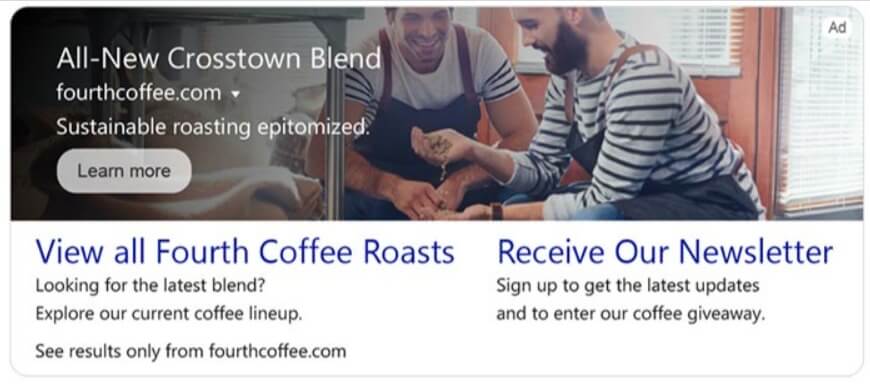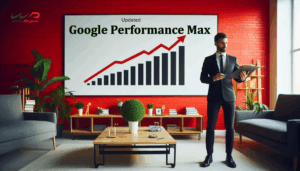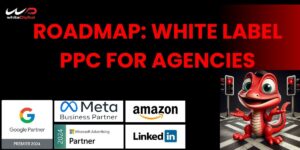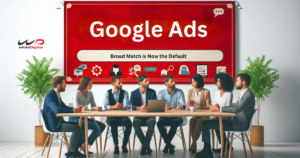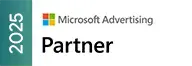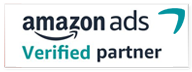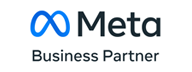Our world has become completely a competitive one; competition is a part of everything that we do. Competitions lead to new thoughts and practices. In the competition of reaching customer’s attention, many use new techniques to stand out from the crowd.
To be on top of the other brands one must have their products in a way that it is discoverable, inspire the audience to take action and also build loyalty.
Microsoft Advertising has rolled out Multimedia Ads for Search that will help advertisers in showcasing their products in the most attractive format. The Multimedia Ads are available on Microsoft Bing.com searches.
The Multimedia Ads are not available to all countries but to some and Microsoft has also informed that they will be rolling out the new feature to all countries in the upcoming days.
“Multimedia Ads are a new responsive ad format we’re now offering on Microsoft Bing.com search pages, allowing you to showcase your brand and products with a rich ad format. As part of our global rollout, customers in the United States, Canada, United Kingdom, Ireland, Australia, New Zealand, India, Indonesia, Malaysia, Philippines, Singapore, Thailand and Vietnam markets will start seeing this new ad type today, and all other customers will have this new feature in the next few weeks.” – Microsoft Advertising
What are Multimedia Ads in Microsoft Advertising?
In Multimedia Ads the advertisers will be able to combine both their own creativity along with machine learning technology to fetch the minds of the audience.
Let us see better using Microsoft’s definition of Multimedia Ads,
“Multimedia Ads are designed to combine your own assets like images, headlines, and descriptions with the power of machine-learning technology, to deliver the best attention grabbing large visual ads.” – Microsoft Advertising
Where do Multimedia Ads appear?
The Multimedia Ads appear on the right side of the search results or in the main rail, the main area of the search result page.
To be more catchy there will be only one Multimedia Ad presented at a time, this will help the audience in viewing the Ad without any distractions or confusion in buying.
Here are a few examples that help you in identifying how your Ad appears on the search result page of Microsoft Bing.com.

In the above image, it is shown how the Multimedia Ads appear on the mainline of the search page that will help the customers click on to the Ad to proceed further. The aspect ratio for the Ad is 4:1.

The above Ad is an example of a Mainline Ad with a site link that will direct the audience to a certain landing page where they will be able to purchase the desired product.

This is an example of Right rail Multimedia Ad in Microsoft Advertising. The Ads will appear on the right side of the search page with an aspect ratio of 1.91:1.
How to get started with Multimedia Ads in Microsoft Advertising?
It is very simple to set up a Multimedia Ad as it is similar to Responsive Search Ads. Microsoft Advertising has also informed that they have added the ability to use rich visual assets when combined with text assets.
Microsoft also advises uploading high-quality images in all the aspect ratios include 1.91:1, 1:1, 1:2 and 1:4 for gaining a better result.

So now let us get deeper in knowing how to create a Multimedia Ad from scratch.
- Select all campaigns from the collapsible menu
- Click on Ads and extension and select Ads
- Select create Ad and from the search campaign select a standard Ad group
- When selecting the Ad type make sure to select Multimedia Ads
- Enter the headline both short and the long one. Make sure to add an attractive headline that covers the customer’s mind to click on to your Ad.
- In Microsoft Advertising it is required to create multiple headlines so that it can be flexible in displaying across a different variety of publishers and placements.
- Enter the text that has to appear below the headlines.
- Add the name of your business
- Type in the landing page URL in the final URL text box
- Add images to be attached to your Multimedia Ad. Like said earlier make sure to add high-quality multiple images so that it can be clear in all aspect ratios.
- “Choose an existing image or upload a new one. At least one image is required. The ad’s imagery and overall appearance adjust responsively so it can blend in across a variety of publishers and placements.” – Microsoft Advertising
- Finally, click on save.
There you go; your Multimedia Ad is ready.
Bid adjustments in Multimedia Ads of Microsoft Advertising
The bids for the Multimedia Ads can be adjusted by specifying the Multimedia Ad bid adjustment at the campaign level or Ad group level.
“Multimedia ad bid adjustments work the same way as other bid adjustments for Microsoft Advertising campaigns and is a percentage (%) increase on your ad group bids. Multimedia ad bid adjustments can be +10% to +900%.” – Microsoft Advertising
Automated recommendations in Multimedia Ads
To create visually rich Multimedia Ads take time so to make it even easier Microsoft Advertising has introduced automated recommendation where the advertisers can quickly and easily build visually rich Ads in lesser time. The automated recommendation in Multimedia Ads uses AI technology that helps in reducing your job. The AI also gets opinions from users with pre-existing image assets and text assets.
There is a 7 days period for the users to review the Multiple Ads before making it live. This automated recommendation is not a compulsory one, you can opt out anytime you want.
“Testing a new ad type is always exciting but understanding what to bid can be challenging. Multimedia Ads offer the richest ad experience on the search results page today and to effectively compete for the user’s attention a 40% bid modifier will be applied as the default setting. The ability to use positive bid adjustment settings will help your Multimedia Ads get more visibility without affecting your performance of other ad types (currently supported range of 20% to 900%).” – Microsoft Advertising
Coming to an end, Multimedia Ad is one step ahead of normal Ads where you will have more chances for your Ads to be skipped or ignored. When you have Multimedia Ads the users will be able to view your Ads as there will be just one Ad presented on the search result page at a time.
If you are unable to view the Multimedia Ads need not worry. You will be able to use this new feature in the upcoming days.