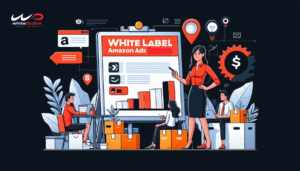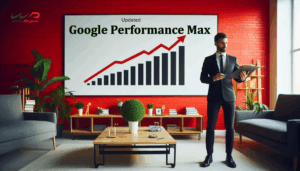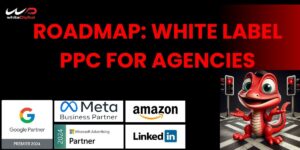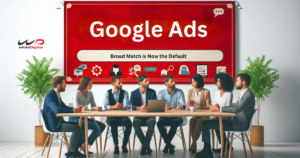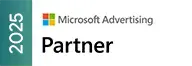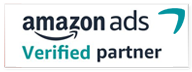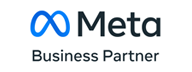Are you seeking assistance with Google ad support from a professional agency? Unsure of how to begin, connect, or share access to your existing Google ad account with the agency?
Don’t worry, you’ve come to the right place!
Why Google Ads account access is necessary for an agency?
When you begin working with a White label PPC agency, they’ll most likely be asked to access your Google Ads account. If you’re new to the Google Ads platform, this may seem intimidating but don’t worry, we can help.
So, it’s time to grant access to the right White Label PPC agency like whiteDigital in your Google Ads account for effective management and teamwork. Without the right permissions, our professional PPC experts won’t be able to see past ad spend, and results or start any new optimizations. Sharing account access allows us to start creating new plans to improve and optimize your Google Ads campaigns.
But here’s the problem – sharing your Google Ads account username and password can put your business at risk, which may lead you to think about how safe is my password.
With plenty of sensitive information tied to your account, including access to your Gmail, contacts, financial information, etc., sharing your Google Ads account credentials is a risk.
Luckily, there’s a better way to share your Google Ads account with our agency without sharing your password, we’ll walk through the process step by step, ensuring you can invite us with confidence.
How to share access to your Google Ads Account?
Step: 1 – Sign in Google Ads Account
- Granting your Google Ads account starts by visiting the Google Ads Login page.
- You need to enter your login credentials, with your email address and password.
Step: 2 – Select the Account Settings
- After logging in, you can access the Account Settings by selecting the Tools and Settings menu (wrench icon), located at the top right corner of your account dashboard.
- When you click on the wrench icon, it unveils a drop-down menu that encompasses a multitude of settings tailored to your account.
Step: 3 – Click on Users
- Within the Tools and Settings menu, you’ll encounter the Access and Security option, typically situated under the Setup column.
- By selecting the Access and Security option, it will direct you to the Users section of your account.

Step: 4 – Invite a New User
- With the Users section, you can introduce a new user to your account.
- Click the Blue + button, to invite our White Label PPC agency to become an integral part of your Google Ads initiatives.
- By engaging this button, you can enlist someone new who can actively contribute to the management and optimization of your advertising campaigns.
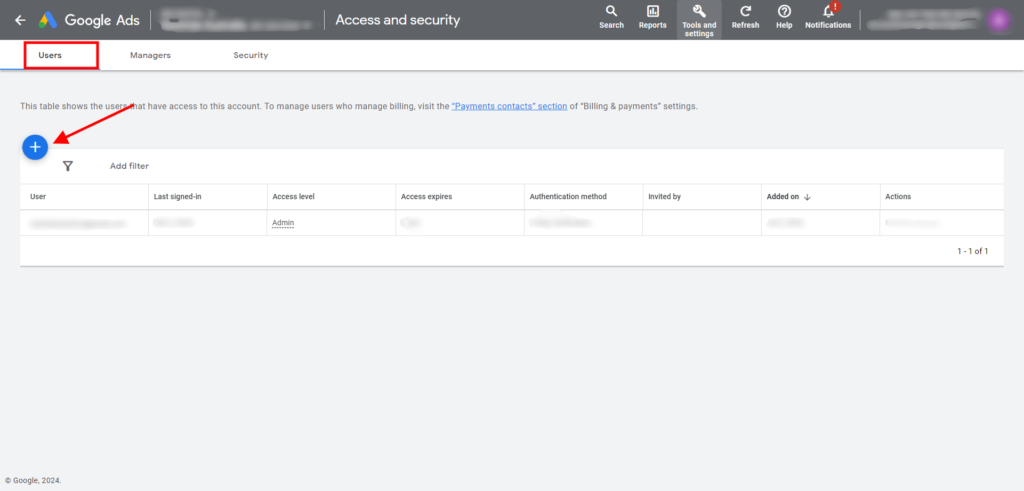
Step: 5 – Enter the New Users Email address
- Click the + Users button, and a new window appears.
- Enter the email address and name of the individual you intend to invite.
Step: 6 – Select User Role
Selecting the user’s role is the pivotal step in user management within your Google Ads account. You can choose the level of access you wish to grant them,
- Email-only access – can view your account reports only.
- Billing access – can view and modify the billing information only.
- Read only access– can open the account, and display all the different campaigns and information related to the account but cannot make any modifications.
- Standard access– can access all features except the ability to add/edit users and product links.
- Administrative access – gets full access to your entire ad account and its features.
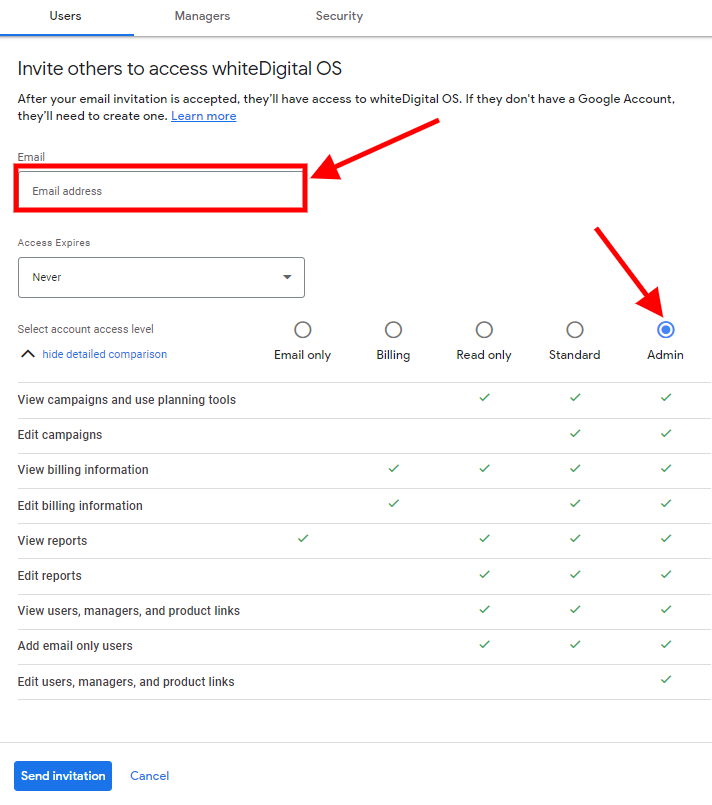
Before choosing the access level of a new user, consider what that agency should be able to do and what functions that agency should not have access to.
Step: 7 – Click Send Invitation
- Once you’ve defined and customized the user’s role, you can proceed by clicking the Send Invitation button.
- This button signals your intent to send an invitation email to our white label PPC agency.
Step: 8 – Details about their Role
- This email invitation contains details about the access level and the role assigned to our White Label PPC agency.
- By clicking the Accept button, our experts will be granted access to your account, where they can contribute their role based on your permissions.
How to edit or remove user access from your Google Ads account?
Sometimes you may want to change someone’s access or even remove them from your account altogether.
To edit a Google Ads Account user’s access level
Editing a White Label PPC team access level in your Google Ads account is a straightforward process. Here’s how you can do it:
- Sign in to your Google Ads account.
- Click on the Tools icon (wrench symbol) in the upper right corner of your account.
- Select Access and Security from the dropdown menu under Setup.
- On the Users tab, you’ll see a list of users with their current access levels.
- Find the user whose access level you want to edit.
- Click on the arrow next to their current access level. This will open a dropdown menu with available access levels.
- Select the new access level you want to grant the user.
Be mindful of the access level you grant for each user, as it determines the level of control, they have over your Google Ads account.
- Click Save to confirm the changes.
To remove a Google Ads Account user’s access level
Here’s how to remove an agency access level from your account:
- In the same Access and Security table, locate the White Label PPC agency you want to remove.
- In the Actions column, click the Remove Access button to remove them.
That’s it! The agency will no longer have access to your Google Ads campaign.
Wrapping Up!
Sharing your Google Ads account can feel like handing over the keys to the right White Label PPC agency. But with the right access levels and clear communication, it can be a power move, not a risky one. Remember, collaboration often leads to better results. So, take the plunge, share strategically, and watch your campaigns soar!
Just keep in mind, that you’re always in control. Think of it as a team effort, with you as the captain, steering the ship to advertising success.
Now, get out from here and conquer the ad world, together!